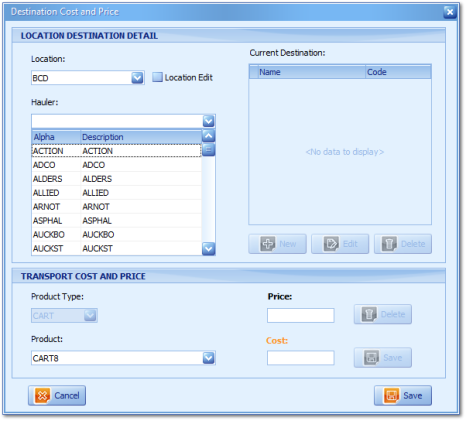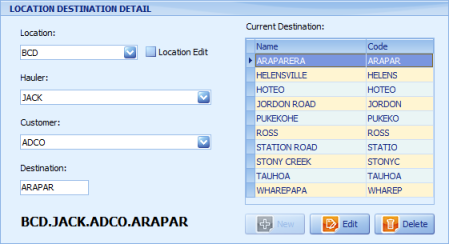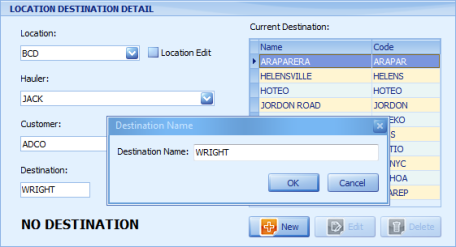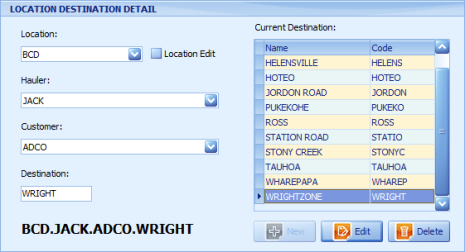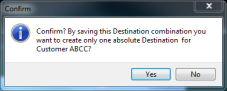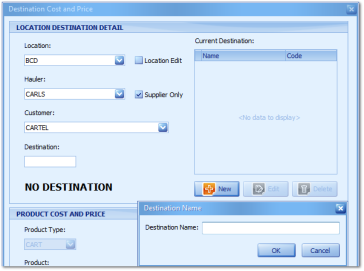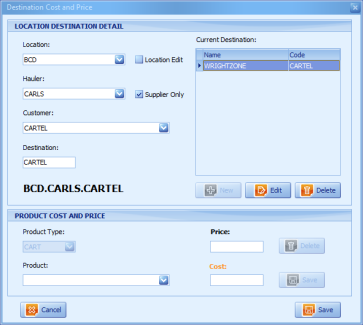The Location and Destination Setup (including
edit) windows are identical as are the processes concluding in one window, easy access and a multitude of smart functions. Defaults and/or is user edited with the
Location Edit button as being False. Based on a Location to Destination combination defaults the Product Type as Cart type within the (bottom)
Transport Cost and Price section. On New accessed from either the
Main Setup Menu or the Add button from Pre-Entry, Onsite, Exit and
Location to Destination Enquiry windows the cursor will default within either the Location or Hauler fields based from the users window from where the process originated. Administration Users are offered flexibility with access to All from Locations and for Basic Users defaulted as per the profit centre they are logged in to. Where multiple (from) Locations exist for the one profit centre users need only dropdown and select it.
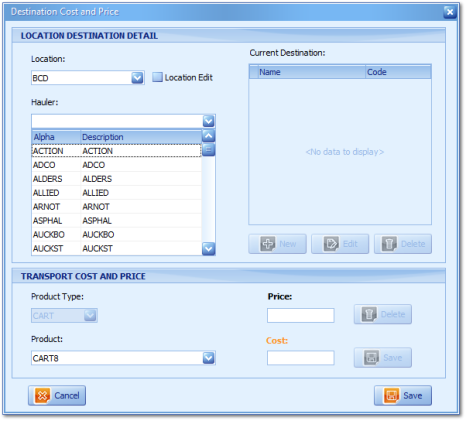
-
Select the appropriate Location if its not otherwise defaulted.
-
Select the Hauler.
-
Select the Customer.
With selection of the Customer field the Destination Code will be prepopulated should they exist in alphabetical order (below).
When there are no existing destinations for the customer the destination field will remain blank.
4. Record the first six characters of the Destination description, this will be used as the Destination Code (forming the fourth segment of the
Destination path)
and on doing so the New button (below) will be highlighted. On overtype of an existing destination code the system interprets this process as creation of new because the Edit button only offers destination code and name (and profit centre selection) edit.
5. Click New and the first set of characters entered into the Destination field are defaulted into the Destination Name and field window (above).
6. Complete the description of your Destination Name and click OK where the Destination creation process is now complete (below), with all values being saved in Caps only by default.
Congratulations you have setup a Destination with pickup from Location BCD, using JACK as your transport company or sub contractor, for Customer ADCO and ADCO's Destination of WRIGHTZONE (for BCD Quarries Profit Centre) where process completion is that of transport Supplier Destination Cost and Price.
Three segment Destination Setup
Users can create a three segment destination although uncommon because when users create such a combination they are setting a single destination only for the customer selected e.g. A farmer purchasing race rock, only does this twice per year and has done for the last six years being somewhat a stable circumstance and condition for a three segment destination however;
-
If the farmer should sell the exiting property and purchase another, the destination name can be edited.
-
If the farmer purchases another property and requires race rock to be delivered to the second property at a different address and therefore destination meaning be a different transport cost and price a limitation of the three segment combination will be users needing to check and possibly edit (being the destination name, price and cost fields) for each exit saved transaction hence notification is provided on setup;
-
Select the appropriate Location, Hauler and Customer fields (as above) entering any character inside the destination field and delete it where the destination code field is set as blank.
-
The New button is highlighted (below) prompting notification (above) initially, where on Yes users are to record a destination name.
3. Record the Destination Name and click OK.
-
Resulting in successful destination setup.
-
The Customer Alpha value will match the Destination Code value retaining a virtual four segment destination path.
-
Users can record transport product cost and price values in the normal way and edit the destination name as required or applicable.
-
Users will not be able to add additional Destinations for the Hauler and Customer combination selected.
-
In recording a cart type product with a
price and cost value the destination is available (or defaulted) for user selection on
Pre-Entry, Entry and Exit windows in the normal way.