|
WrightZone Weighbridge Software Manual
|
|||||
|
|||||
|
Copyright© WrightZone Limited 2016
|
|
WrightZone Weighbridge Software Manual
|
|||||
|
|||||
|
Copyright© WrightZone Limited 2016
|
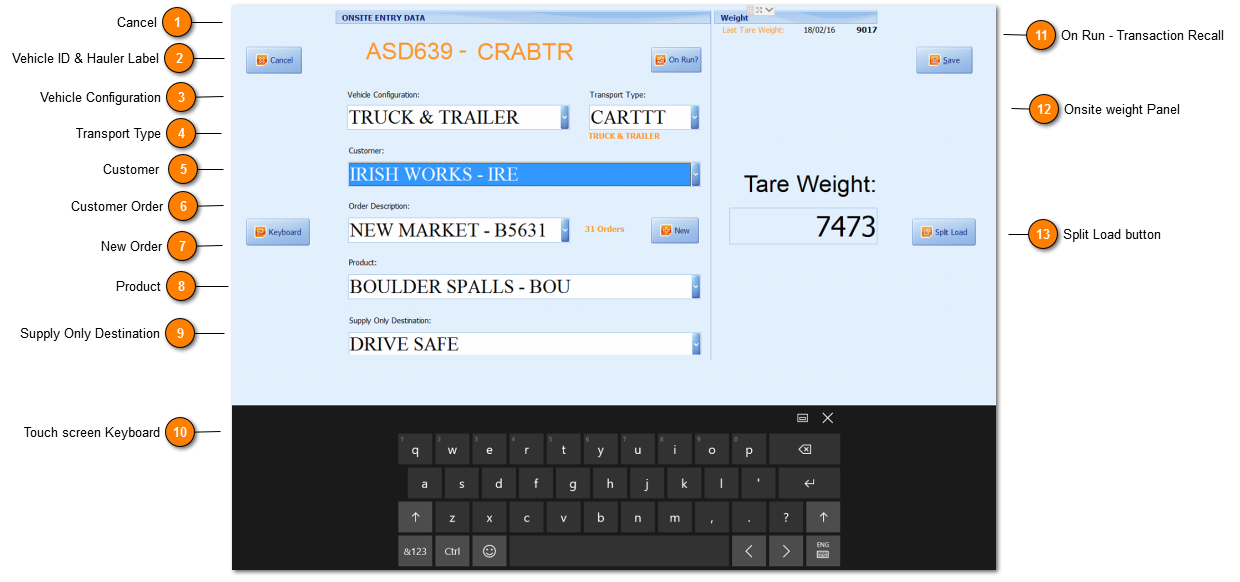
|
Vehicle Configuration for a driver is the physicality of the vehicle being Truck Only, Truck & Trailer etc.
|
|
Transport Type (is the Cart Calculation field and) will default as per the Vehicle Configuration. Is used internally to update both the transport price and cost values for a Supply and Deliver transaction type; Profit centre fleets can be easily trained in the varying combinations and what they mean should the Profit centre choose to employ them at this level otherwise where necessary operations (Basic Users) will and can update this field as applicable.
|
|
|
Rock Type products only and as per the profit centre Product Location, cost and price.
|
|
Supply Only Destination is the default value and is designed to allow drivers to record anything of preference related to the transaction they are creating.
Supply and Deliver transaction types are also offered as standard;
New Destination
The New Destination button is offered only to transport suppliers, setup as such, within the profit centre.
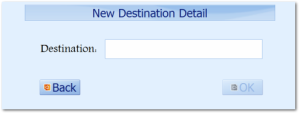
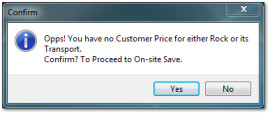 |
|
The On Run button provides Transaction Recall functionality recalling the last Vehicle Configuration, Customer, Order, Product and Supply or Destination detail as per the last transaction saved for and one vehicle ID. On Entry the transaction recall function is defaulted but drivers can still amend or change any of the detail system delivered; drivers can also use this button to undo any invalid changes in addition but its main purpose is in combination with the use of Pre-Entry transactions.
|
|
The Split Load button is designed for a vehicle configuration that occurs on a semi regular basis and caters to the situation of a different product being transported on the truck to that of the trailer. The Split Load button is only visible to drivers having a database stored truck ID (e.g. THEWZ) and trailer ID (e.g. THEWZT) and with both ID's having a stored tare weight.
|