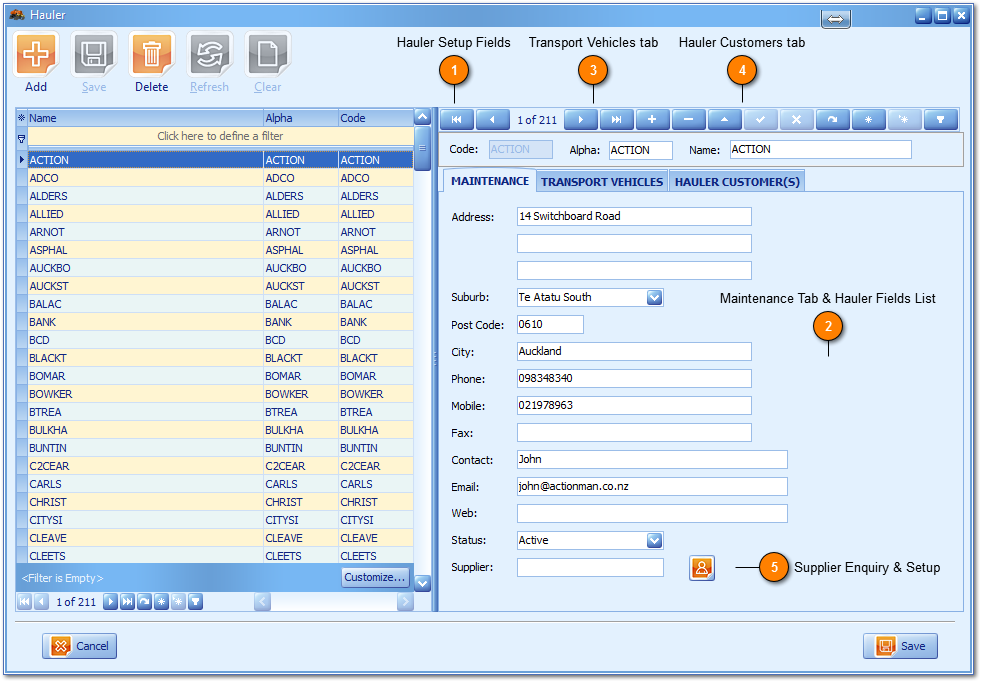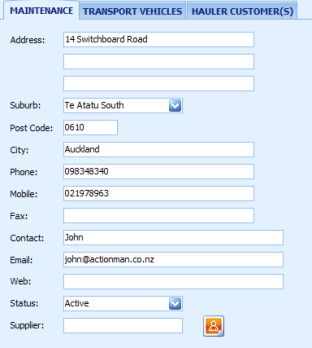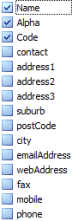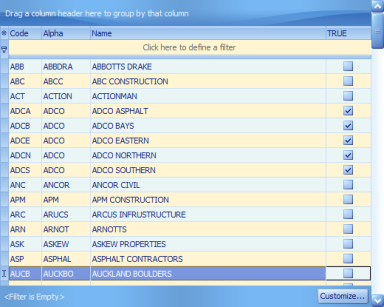The Hauler Setup and Enquiry windows are identical WZWB simply offers access to this screen from multiple
Main Menus for fast user access. Hauler records are global meaning where multiple profit centres exist setting up a Hauler under one profit centre instantly makes it available for selection in another. Creation of a Hauler is very easy from either the Main Menu or on accessing the New (Vehicle ID) button from the Pre-Entry, Entry and Exit windows that will take users to the
Vehicle window offering the
Hauler button drilldown (to below).
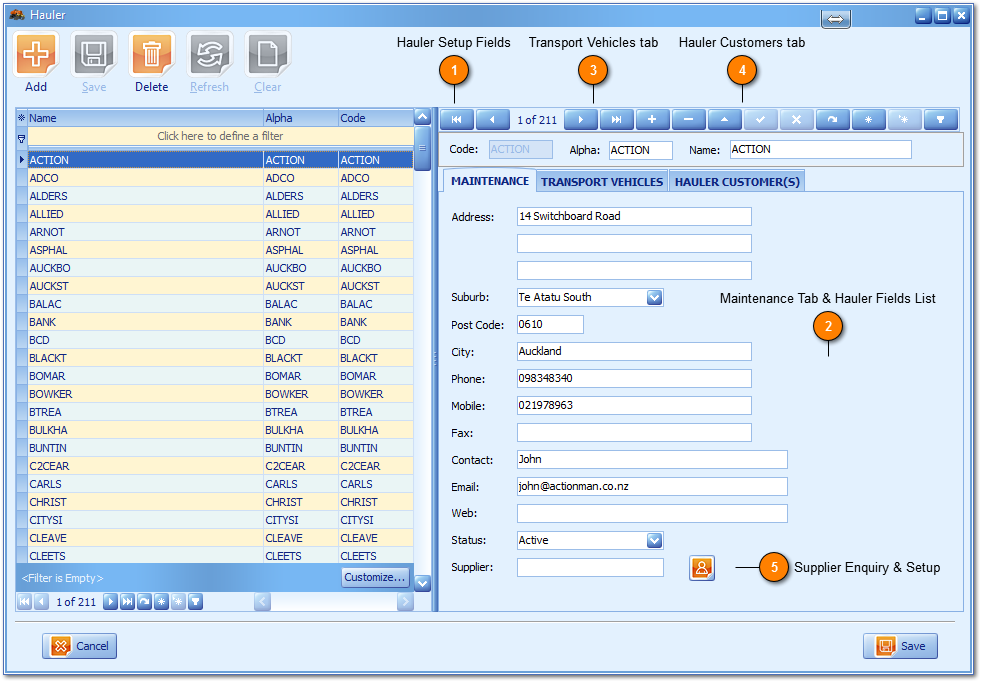
 Hauler Setup Fields
Successful Hauler setup requires population of Code, Alpha and Name fields only. Once a Hauler Code has been created it can no longer be edited by users and must saved as a unique code. If the Hauler is to setup as a transport sub contractor to the profit centre the Alpha field will be used on a regular basis with which to determine commonly the Haulers (as a supplier of transport) rate paid by the profit centre for each unique transport destination.
|
|
 Maintenance Tab & Hauler Fields List
The Hauler Maintenance tab should be self explanatory offering users the ability to record common address and contact information for any Hauler. The Hauler Field List (bottom right) offers all the fields available for view or selection from within the Navigation Grid and the Bookmarks bar lets users store and recall their most commonly accessed Hauler. Hauler selection is mandatory on vehicle setup.
-
The Status field being Active or Inactive determines whether this Hauler and all linked vehicles are made available for selection during daily operations of Pre-Entry, Entry and Exit.
|
|
 Transport Vehicles tab
Reports all the vehicles linked to the Hauler that is user selected from within the Hauler Navigation grid.
-
Users can right click for the standard Pop out features with drag and drop delivering grid flexibility.
|
|
 Hauler Customers tab
Tailored for unmanned POS Terminal and manned Pre-Entry and Onsite, Entry operations. Delivers user choice and selection of limiting customers based on the Hauler, transport company (Navigation grid) selected. With Access as True means the Customer is available for selection via the POS Terminal and Pre-Entry, Onsite windows for transaction processing and includes Hauler linked vehicle ID's entering the profit centre.
Benefits:
-
Additional security in not opening up a list of all profit centre customers to vehicle drivers via the POS Terminal.
-
Limits Customer selection under manned and unmanned operations based Hauler selection resulting in faster processing and minimised data entry errors.
|
|
 Supplier Enquiry & Setup
Users can both Setup (below, left) or Enquire (below, right) on a Supplier when linked from within the Hauler Maintenance window.
Setting up a New Supplier is easy and very straight forward;
-
Click orange man icon (above, left) when the Supplier field is blank.
-
-
Click save and the Supplier is created and linked to the Hauler.
-
Optionally users can click refresh in the Supplier window to cancel the process.
When the Supplier value is populated (above right) on click of the orange contact icon users will drilldown to the Supplier window with focus retained in the Navigation grid of the specific supplier record. |
|