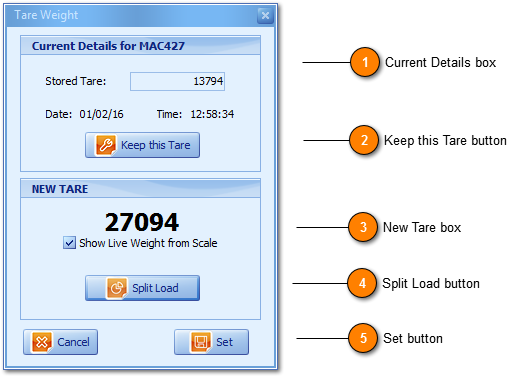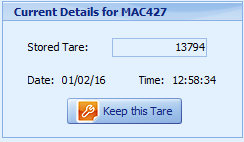Accessed from the Entry or Exit windows using the
Set button, its purpose is to allow users to
view, record or
edit vehicle tare weights if and when its applicable. The Tare Weight window is simple with user acknowledgment of how critical these values are to the successful operations.
All Product values from production through to customer and supplier invoices are derived from the
vehicle tare weight.
 Current Details box
-
Reports the vehicle ID from which the user has accessed the Set Tare Weight button available from Entry. Entry Edit and Exit, Exit Edit windows.
-
Reports the Stored Tare Weight for the ID meaning the last user edited value prior to transaction creation including the date and time stamp of its recording.
-
-
With users edit Exit of an existing transaction the Stored Tare does not change. Reporting is as per the vehicles Stored/Last Tare Weight at the time of the current vehicle ID New Exit transaction save.
|
|
 Keep this Tare button
When On-run and if permitted users need to only click Keep this Tare button where the last recorded tare weight will be applied to current Entry Onsite Tare Weight.
|
|
 New Tare box
|
|
 Split Load button
The Split Load button makes it for easy for users where WZWB will automatically calculate the weight of a Truck based on the Last Stored Trailer Tare. Split Load means the Truck is transporting a different product than that on the Trailer. Its worth noting that Trailer ID's are typically recorded with the Truck ID ending in T (T for Trailer) e.g. A Truck ID being that of WRTZNE means the Trailer ID can be recorded as WRTZNE T (making it easy for both operators and vehicle drivers) with ID's Vehicle Configuration setup in the Vehicle Maintenance window for WRTZNET to be set with Trailer Only hence there a few rules and conditions to be employed before the Split Load button is made accessible and visible to users.
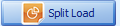
-
The Split Load calculation is based on subtracting Last Trailer Tare Stored from the Last Truck and Trailer Stored Tare resulting in a Truck Only Tare Weight.
-
WRTZNE last entered the Site with a Truck and Trailer Tare Weight of 14,600 kg the Last Trailer Tare for WRTZNET was 5,600 kg therefore (14,600 - 5,600) offers a Truck Only Tare Weight for WRTZNE as 9,000 kg.
-
Users must ensure that the Last Tare was in fact a Truck and Trailer Vehicle Configuration otherwise on using the Split Load button consecutively will result in a calculation (maintaining the above example) of 9,000 kg less 5,600 kg resulting in a Truck Only Tare Weight for WRTZNE of 3,400 kg incorrectly. Where a consecutive (or On-run) occurrence of Split Load occurs users will use the Keep this Tare button for every consecutive occurrence and avoid incorrect Truck Only Tare weights.
-
The Split Load button is only visible on having both a Truck ID and an applicable matching Trailer 'T' ID and each having an existing Stored Tare Weight, if this condition is not met users will see (below) a Set only button.
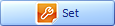
|
|
 Set button
The button behaves exactly like a save button storing the vehicle Tare Weight and applying this to the current Entry transaction.
|
|