|
WrightZone Weighbridge Software Manual
|
|||||
|
|||||
|
Copyright© WrightZone Limited 2016
|
|
WrightZone Weighbridge Software Manual
|
|||||
|
|||||
|
Copyright© WrightZone Limited 2016
|
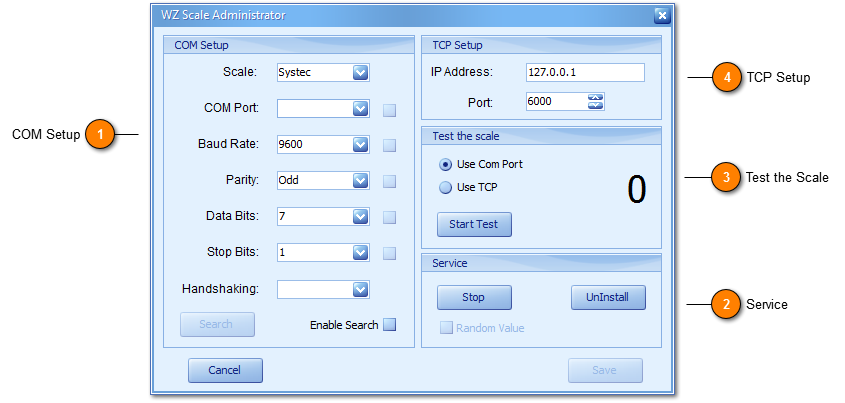
|
Communications Setup means the setup of the serial port parameters for the scale. A number of scale indicators can be used or referenced within the Scale field. Should you not see you particular scale terminal name don't worry as typically our Committed Consulting Team would search and set the scale for you. This process can be done remotely and forms part of your WrightZone Weighbridge Scope of Service (implementation plan).
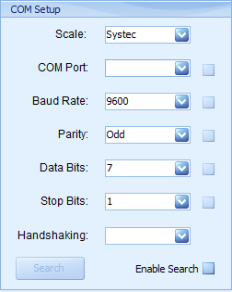
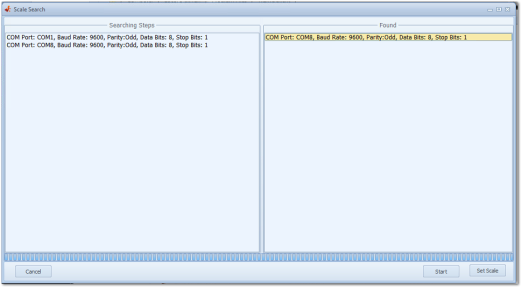
|
|
The Service section of the Scale Administrator is used to Start/Stop and Install/Uninstall the WZ Communication Service (WZCommService) which is responsible for reading, interpreting and passing the weighbridge RS (Radio Sector) signal (being a standard for serial communication transmission of data) to your computer and WZWB Software. Most applications communicate this signal to just one computer where under WZWB the WZ Communication Service will transport this signal not just within your network but globally over a (WAN) Wide Area Network in addition should such a requirement be of value and interest to our clients.
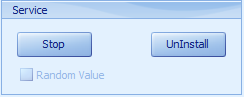
|
|
The Test Scale section is used for successful validation of your scale with the WZ Communication Service.
1. Com Port, reads the scale via a cabled connection (generally via a Serial from the scale terminal to USB adaptor plugged into your computer) and should always be your first testing method in not requiring the the WZ Communication Service and on success, Save.
2. With successful Com Port save testing via the TCP connection is enabled requiring TCP Setup.
3. TCP setup offers Ip Address and Port number variable only making it easy to test. This same value is set and saved for for Weighbridge Scale setup.
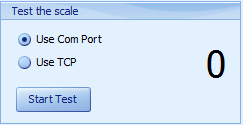
|
|
TCP Setup is very straight forward where the Ip Address will be a match to that of the computer your scale is physically plugged into on your network (which can be identified in using command prompt and typing ipconfig /all). The port number is user defined and you will need to ensure the port is opened on your firewall and router.
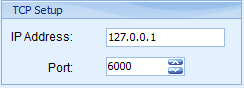
|