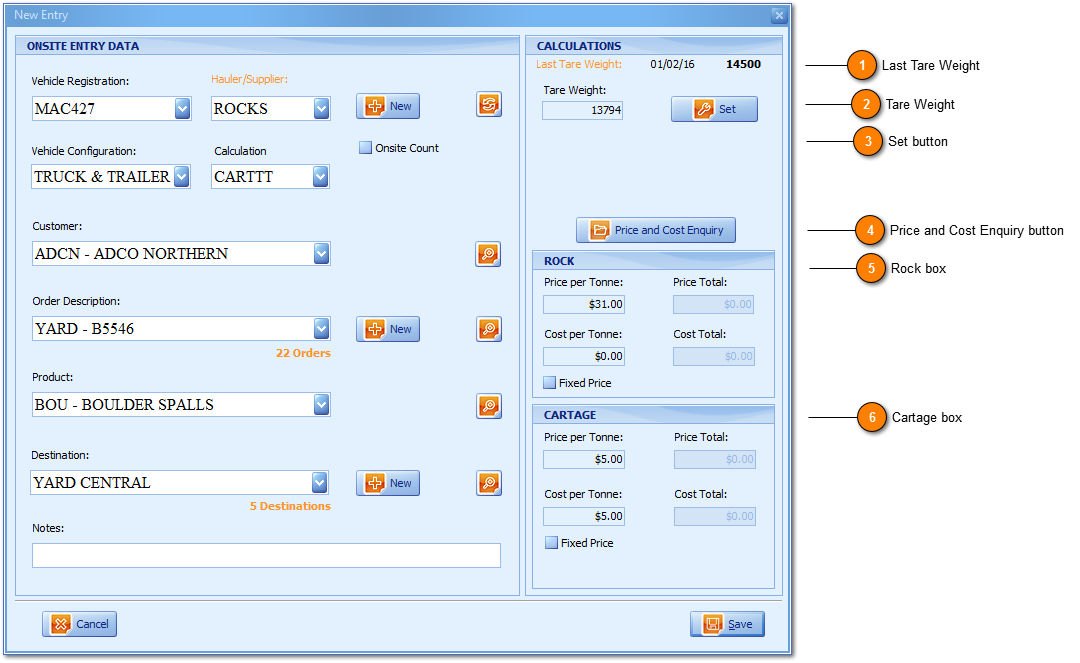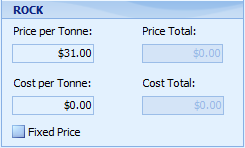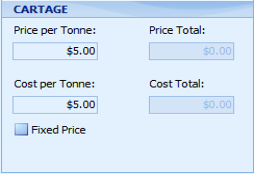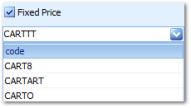The New Entry window is accessed using the quick key
F2 or drilldown from the Pre-Entry Grid. The Entry window is used to record vehicles entering your profit centre. On user selection of the vehicle ID and the vehicle having been onsite before all information will be
Transaction Recalled and pre-populated by default making this process extremely easy. Users can edit values as required and the Tare Weight box reports live readings from your weighbridge scale. The left hand side of the New Entry window offers the exactly same functionality and fields as
Pre-Entry only the right hand side of the screen titled
Calculations makes the difference between Pre-Entry and both the Entry and Exit windows (described below).
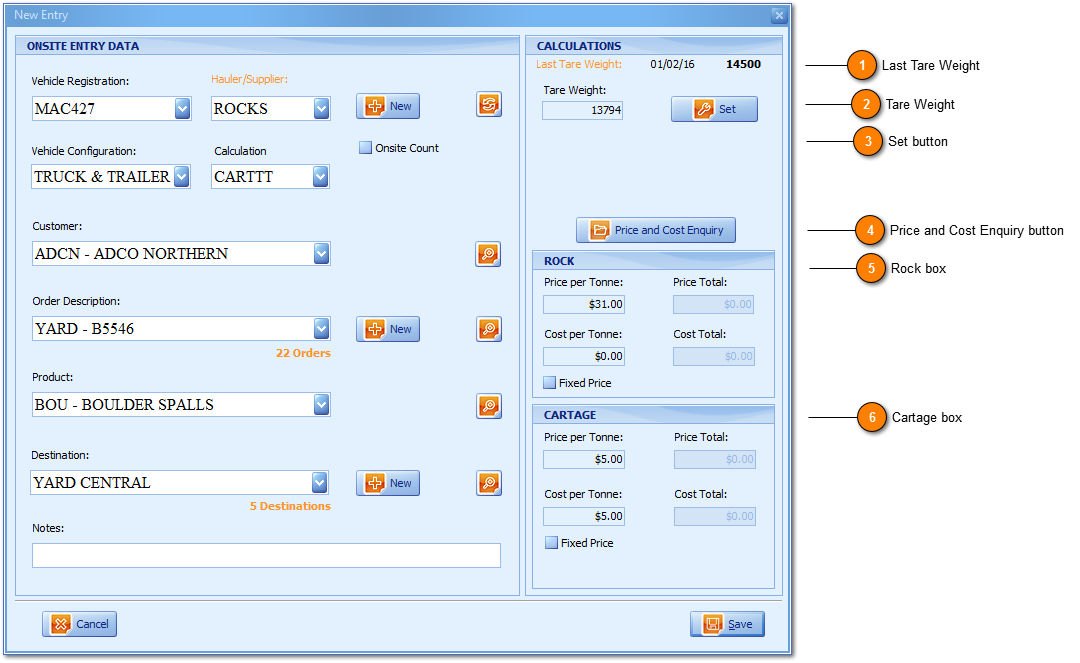
WZWB records user changes or edits to transactions existing within the Onsite Grid including Edit Onsite
save through to New Exit and Edit Exit
save and such user changes are reported in detail within the
Audit window (requiring Administrator privileges) for security purposes. On New Entry
save a docket number (and GUID,
'Globally Unique Identifier' ) is automatically system allocated when vehicles are Onsite and therefore reported within the
Onsite Grid. From within the Onsite Grid users can right click accessing the Onsite Grid
Pop out to
edit and optionally
delete the transaction. On New Entry
save the vehicle ID
saved is officially reported and recorded within your profit centre and is on route to dispose and drop-off or load and collect product (with options to complete both within any single movement).
 Last Tare Weight
Reports the date stamp of the vehicle's Last Tare Weight based on user selection of the vehicle ID. This information is also stored within the Transactions Grid reporting the time stamp in addition.
-
On New Entry reports only as per the last transaction save for the vehicle ID.
-
On edit Exit of a transaction having past and future transactions does not effect the Last Tare Weight value of these transactions offering acknowledgment including audit of a transaction tare weight having been edited by users.
-
On edit Exit of a transaction prior to the vehicles next Onsite Entry the Last Tare Weight is reported as per current (last) user edit.
|
|
 Tare Weight
Tare Weight as the name describes reports in real time values sent from the Weighbridge Scale Terminal reporting the vehicle Tare Weight value in kilograms.
|
|
 Set button
The Set button is used to manually update or change values reported from your scale during manned operations. |
|
 Price and Cost Enquiry button
Offers drilldown and user access to the Location to Destination Enquiry window. When accessed from the Entry or Exit screens will default (by Customer Alpha) the Customers' Cartage (or transport,) From Location and To Destination rates typically consisting of the profit centres, cost to transport product and optionally a customer price. |
|
 Rock box
The Rock box reports Rock Type product values setup with the Product window. Price and Cost per tonne is based on the Product (field) being user selected and the Price Total values are updated on the Gross Weight being recorded which is not set on New Entry weigh. Price per tonne can be set at a Location level (being List Price) which is superceded by the Order and if applicable its linked price book. |
|
 Cartage box
The Cartage box (as per the Rock box) reports Cart (transport, logistics) Type Product values setup within the Product Maintenance window. The Cartage box applies and is visible only on Supply and Deliver transaction types e.g. The profit centre is employed by the customer to transport (or cart) the product in addition to selling it. Price and Cost per tonne is based on the Destination (field) being user selected with Price and Cost Total values updated on the Gross Weight being recorded which is a New Exit or Edit Exit window process only.
When a Cart (transport) Type Product is either user selected or product setup and defaulted with Fixed Price as True;
-
Fixed Price selection values are that of Cart Type Product Codes. Fixed Price values will default based on user selection of the Calculation field setup within the Products window.
-
When Fixed Price is True, All Cart Type Products are available for selection and therefore can be updated as per user requirements.
-
The matrix of combinations originates from:
-
Product Type is Cart Type.
-
Vehicle Configuration is set to True or False.
-
Fixed Price for the Cart Type product is set to True or False.
-
From Location to Destination (Supply and Deliver) transaction type is True.
-
|
|