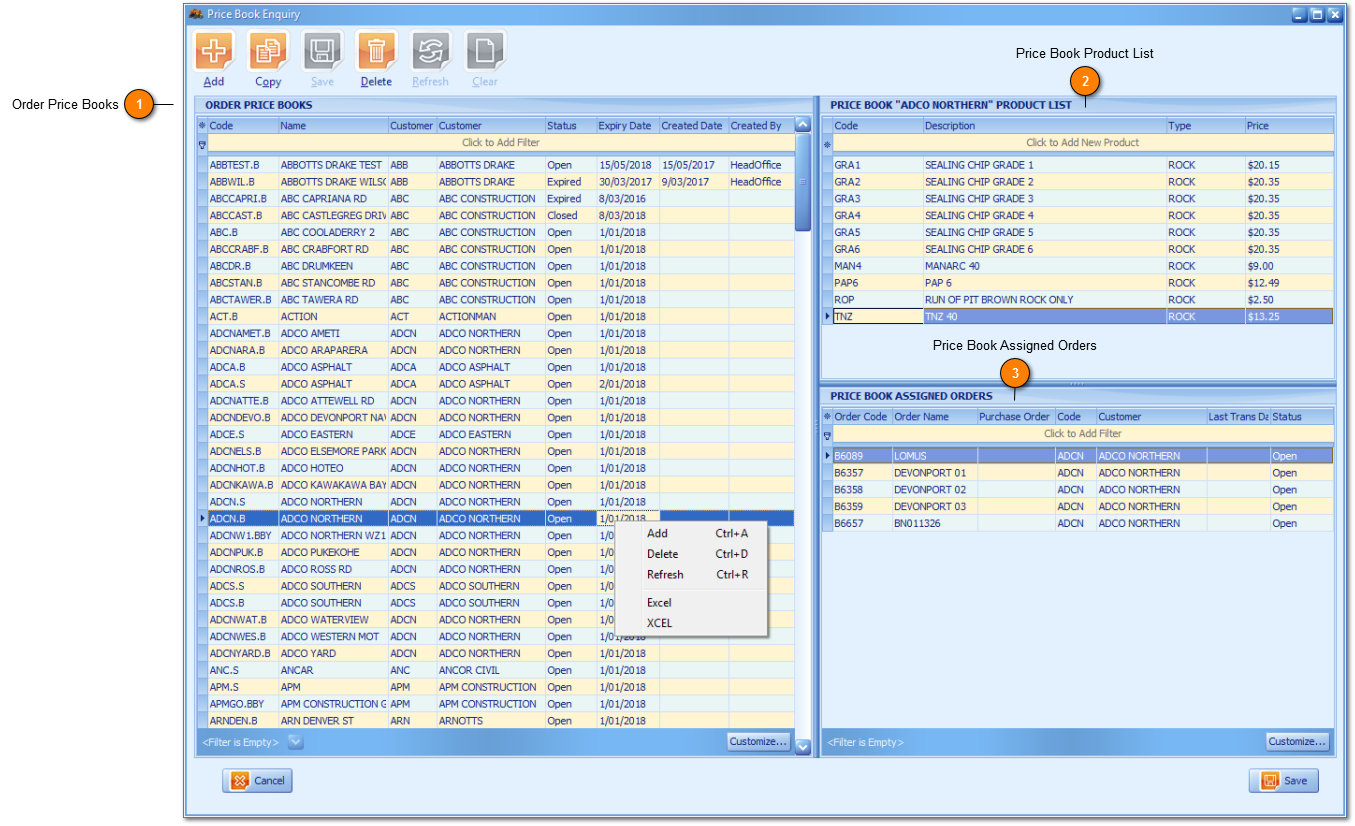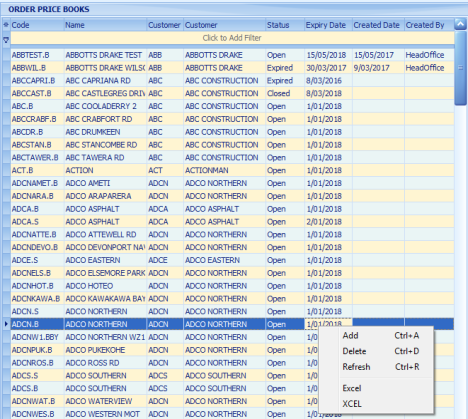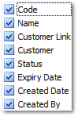Price Book Enquiry window
Features a clean view and central repository of all existing Price books with Administrators viewing Price books globally and Basic Users as per the profit centre they are logged in to. Price Book Enquiry is the primary toolset used to link a Price book to a Customer if not otherwise done via
Price book setup and easy identification of Price books linked to one or multiple
Orders.
The Order Price books grid works like
Navigation grids in users scrolling up or down the relevant Price books with the Price book
Product List and Price Book
Assigned Order grids automatically updating and reporting as per the Price book user selected.
-
Pop out standard options are available within each grid.
-
Order Price Books grid - Double
click on Price book
Code to drill down and open Price book
Edit.
-
-
Price Book Assigned Orders grid - Double
click on Order
Code to drill down and
Edit the Order.
 Order Price Books
What can be seen within the Order Price books grid (below) is the uniformity of both Price book Code and Name to offer an example Customer ADCO Northern has special pricing for both BCD and STU Profit Centres communicated via Price book code ADCN.B and ADCN.S respectively. These Price books will commonly represent (or can be used and set as) Annual Contract pricing (negotiated at the start of each year based on volume forecast or agreed,) and placed with each or in combination profit centres.
Standard (Annual) Special pricing rates will by default be assigned to Order Numbers sent from ADCO Northern. Circumstances of ADCO Northern negotiating further beyond their 'Standard Special rate' offering further discount in placing an order of i.e. 100,000 tonne by product, order and/or destination are also standard options.
-
Price book code ADCNPUK.B name ADCO PUKEKOHE offers an Order linked to ADCO Northern having; one or multiple products further discounted.
-
Without ADCNPUK.S (referencing the STU Profit Centre) the ADCO PUKEKOHE Contract Rate is specific to only the one profit centre of BCD Quarries.
|
|
 Price Book Product List
-
Users can browse and select products from the upper row 'Click to Add New Product'.
-
Users can can click the Code field or down arrow to add a product from the upper row and column.
-
Users can right click within the Price book lines grid to Add, Delete or Post Price Book lines via Pop out.
Post means adding the product code selected from the upper row into the Price Book Product List grid.
|
|
 Price Book Assigned Orders
Features a view of all Assigned Orders to any one particular Price book.
-
Users can double click to drill down on the Price book assigned Order and edit the Order so to reassign or remove the Price book from the Order, if its applicable to do so.
|
|