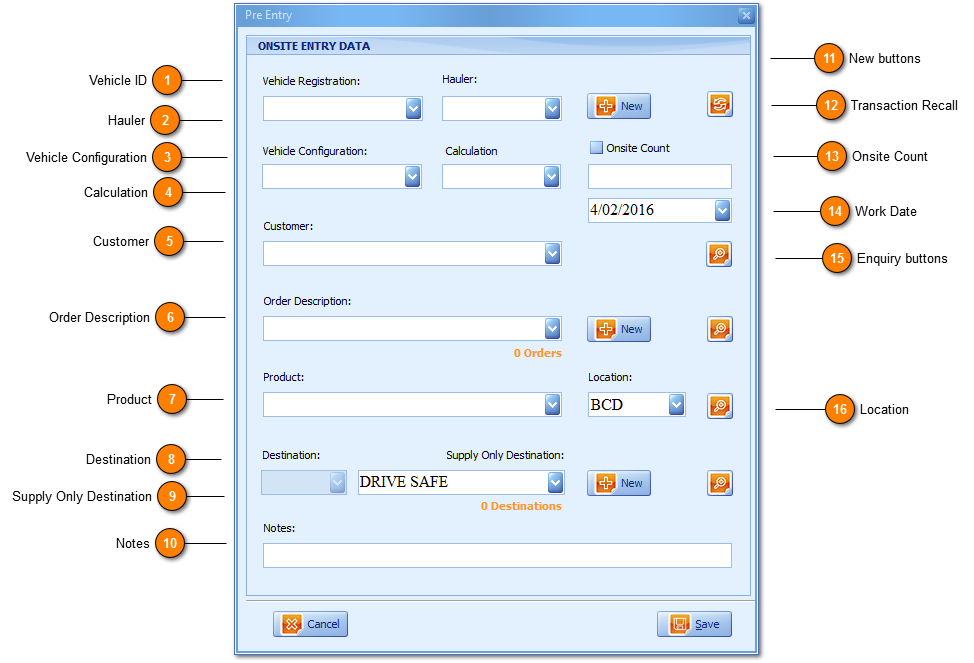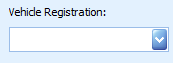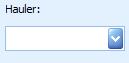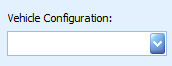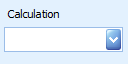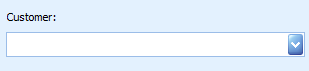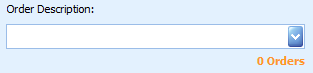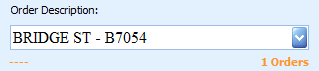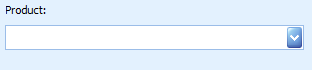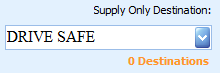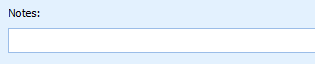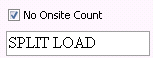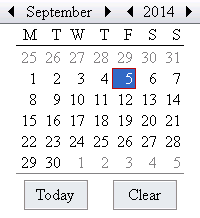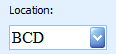Pre-Entry is all about future planning and Bookings Management. Pre-Entry allows users to book and plan Customer Orders, Haulers, Products; Supply Only or Supply and Deliver transaction detail. Pre-Entry transactions can be copied and pasted, deleted, and edited within the
Pre-Entry Grid or
Pre-Entry Planner tabs and of course all Pre-Entry transactions work to delivering your
Pre-Entry Product Forecasting totals and as such assist in Product Manufacturing decisions and Site Production Management. Pre-Entry creation (successful save) requires user selection of either and only a
Customer or
Hauler value.
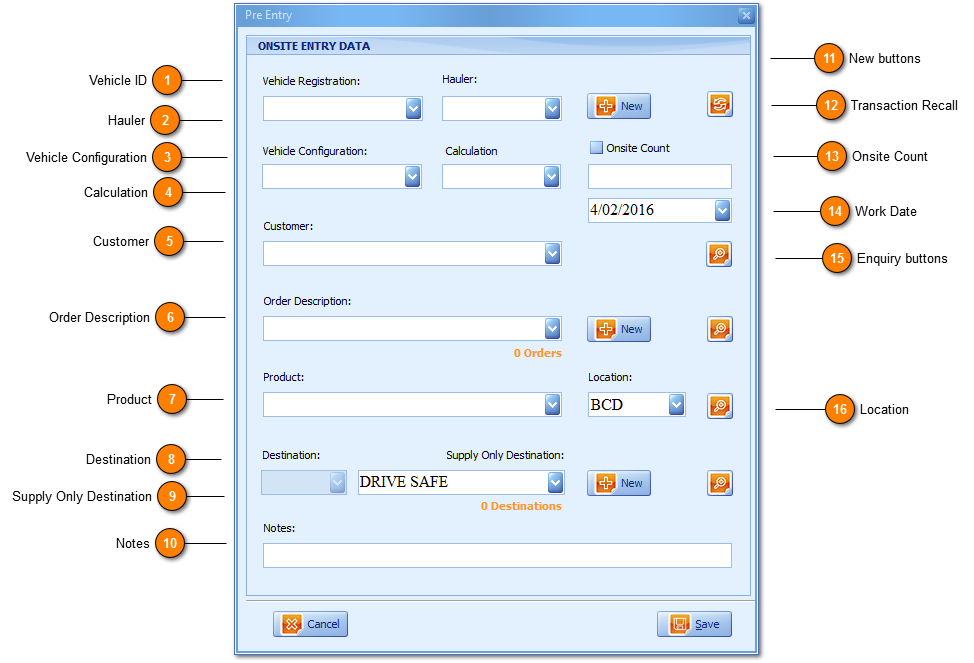
The Pre-Entry window is accessed using the quick key
F1. On
save the transaction is recorded within your Pre-Entry Grid subject to the
Work Date set as the Pre-Entry Grid reports 'Today's' transactions only. Once created and either edited or clicked to move Onsite the transaction is
highlighted in green meaning
Go, for Onsite save in addition to communicating to all WZWB Users that the transaction is currently being accessed. Transactions existing in the Pre-Entry Grid (meaning
Get Ready) on click opens the
New Entry window.
 Vehicle ID
-
Predictive text enabled for fast user selection of the Vehicle ID (Registration) which is not mandatory on Pre-Entry.
-
Users can Clear any existing Vehicle (and Hauler combination) with use of the Space bar on this field.
-
On Vehicle ID Selection the Hauler, Vehicle Configuration and Calculation fields will all be defaulted as per vehicle setup.
-
ID's can be Setup (on the fly) using the New ID button. With successful New ID creation this ID is then defaulted back into the Pre-Entry and Onsite windows for continued transaction processing.
|
|
 Hauler
Hauler means transport or logistics company being used to load profit centre (Site) product. Pre-Entry is about planning where not all information is known as example operators may know the customer and order but the products being taken and/or the transport company being used is otherwise unknown. There are numerous combinations of what operators may or may not know and the specific vehicle ID being known unlikely, hence the default value on opening Pre-Entry is the Hauler field.
-
Predictive text enabled for fast user selection looking up the Hauler (Alpha) field value.
-
On user selection of a Hauler, vehicle ID selection is automatically limited to the Hauler value selected.
-
When a Hauler is a transport contractor (or Supplier) to the profit centre, (or Site) users will see the Hauler Label updated to being reported in orange Hauler/Supplier.
|
|
 Vehicle Configuration
The design of the Vehicle Configuration (VC) field is for describing physical vehicle configurations e.g. Truck, Car, Artic, Tractor and/or Trailer and/or any related combinations. The VC field defaults the Calculation field for user editing of Cartage (transport) price and cost calculations.
-
Vehicle Configuration is setup within the Products window as a Cart Type product and setting this radio button as True. vehicle ID creation each ID is linked and set with a default VC value.
-
The Vehicle Configuration (VC) Combo Box field is selected and linked to each vehicle ID on user, vehicle setup defaulting this value on ID selection within the Pre-Entry and Entry windows.
-
|
|
 Calculation
The Calculation field will take effect to determine the Cost and Price of transport only when a Destination (Supply and Deliver) transaction type has been user selected. Supply Only transactions have no cartage (transport) cost or price values and therefore the Calculation field has no function or purpose for Supply Only transactions.
|
|
 Customer
|
|
 Order Description
Orders are Jobs under WZWB. Jobs are owned by the any one of multiple profit centres.
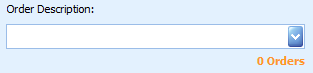 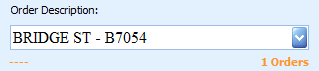
-
Order selection is predictive text enabled for fast user searching on Order Description.
-
Order selection is defaulted on customer selection. The last Order created (Date and Time stamp) will be the first Order defaulted.
-
Order Count reported in orange offers users a snapshot of the total orders/jobs existing within the profit centre on customer selection.
-
On Order selection where the Order has a price book assigned/linked the price book description is displayed in orange to the left of the Order Count label.
-
Orders without an Assigned Price book (reported in orange) are communicated in dashes (_ _ _ above right) which is a result of no price book having been assigned or linked to the Order or the price book assigned to the Order has Expired or been Closed.
-
-
Orders can be setup (on the fly) using the New Order button. With New Order creation the New Order is defaulted back into the window from which the process was triggered for continued fast Pre-Entry, Onsite and Edit Exit transaction processing.
-
-
Orders can be investigated, queried and edited using the Magnify (enquiry) button.
-
Transaction Recall enabled.
|
|
 Product
Product selection is that of a Rock (or Waste) Type product only, setup with the Product Maintenance window.
|
|
 Destination
When Destination is True this configuration communicates a Cart and Supply (or Supply and Deliver) Transaction Type. The transport Destination combination of fields offers users two types transport configurations being Supply Only or Supply and Deliver. Supply and Deliver is used when the profit centre (Site) offers product transport (cartage) as a complimentary product or service to the sale of rock or other materials.
 
-
When Destinations are True (exist) having been set by users this transaction will have a transport (Cart) cost and price.
-
Combinations include and allow for the profit centre to employ a sub contracted Hauler (or transport supplier) to deliver product on the profit centres behalf to profit centre customers.
-
When Supply and Deliver is True users will have setup a Destination and at minimum recorded a cost (what the profit centre pays the Hauler, transport company) for transport to this Destination.
-
-
The Destination List Box offers a range of Destinations based on application defaults and/or user selection of:
-
Profit Centre, Branch and Location Code default values e.g. BCD Quarries has Profit Centre, Branch and Location Codes default as BCD.
-
Hauler (Alpha Field).
-
Customer (Alpha Field).
-
-
-
Product Location (Code) if the profit centre, (Site) sources any one product from multiple locations and/or profit centres.
-
Destinations can be investigated, queried and edited using the Magnify (enquiry) button.
-
Destinations can be setup (on the fly) from within the Pre-Entry, Entry and Exit windows using the New Destination button, and on doing so the destinations saved are defaulted back into the window from which the process originated.
-
Destination Count reported in orange offers users a snapshot of the total count of destinations existing for the profit centre per customer selection, subject to primary conditions of the Hauler, Vehicle Configuration, Calculation and Product Location field combinations and values.
-
Transaction Recall enabled.
|
|
 Supply Only Destination
Supply Only means the customer or hauler collecting, picking up or transporting profit centre (Site) product or material is without Cart (transport) costs to the profit centre, (Site).
-
Selection is predictive text enabled on the Supply Only Destination Description and is user search able and stored by profit centre, (Site).
-
Supply Only is the default setting on Pre-Entry and Entry creation.
-
The Supply Only Destination Description field defaults ' N/A', ' Supply', ' Drive Safe' or any value being User-defined Setup within Tools, Options Settings User tab and grid.
-
Offers users a Text type field and is used for the benefit of customers e.g. Any customer purchasing product might be purchasing for any other customer that is not a customer of the profit centre and it's here that the Supply Only Destination can be used to record a Destination or Customers' customer destination that is identifiable to them.
-
Transaction Recall enabled.
|
|
 Notes
Notes creation enables user notes for any transaction (Pre-Entry, Entry, and Exit) with the Print Notes option determining whether these notes are to be printed on dockets.
|
|
 New buttons
New buttons aligned beside the related fields of Vehicle, Order and Destination enable users to create these records on the fly where on doing so successfully and using the bottom save button within each corresponding window will default back into the window of origin being that of the Pre-Entry, Entry or Exit windows.
|
|
 Transaction Recall
Transaction Recall is designed for seamless Pre-Entry and Entry of vehicles On-run. On-run means Haulers are transporting the same product for the same customer and order to the same destination more than once. Transaction Recall is not automatic (as it exists for Entry Onsite save) because Pre-Entry can be created for future weeks even months and the last transaction saved 'Today' is not necessarily applicable or going to be for future dates. Where Today's transaction for one vehicle ID is going to be the same as tomorrow and the day after (hence the term 'On-run') users can input the vehicle ID and use F3 as the quick key to trigger Transaction Recall on Pre-Entry.

-
Transaction recall is triggered only with ID selection.
-
On selection of the vehicle ID creating New Entry (Onsite) all data is recalled as per the last transaction saved.
-
Recalls the last transaction saved and its original values for the vehicle ID and doesn't recall Edit-Exit values of the ID.
-
Does not recall the Onsite Count being True or False, Fixed Price being True or False; Tare weights and is not available on Edit-Exit.
-
Users can can choose to apply the Transaction Recall function on creation and edit of Pre-Entry and Onsite records.
-
F3 is the quick key.
|
|
 Onsite Count
The Onsite Count radio button is employed by profit centres that are limited by Council or Land Use restrictions. Such restrictions are based on Movement Counts e.g. A truck and trailer or 'truck only' entering and then exiting the profit centre will count as single movement. The default value is False meaning that any and every vehicle entering and exiting the profit centre is to be considered as a Movement Count and for each movement a docket count match.
 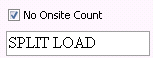
-
The default value is that of Onsite Count as False which means the transaction is added to Movement Count totals.
-
When the Onsite Count radio is True (above right) a No Onsite Description field opens.
-
This is a Text type field and can be defaulted as per product setup accessed from the Products Maintenance tab.
-
When the Onsite Count radio is True, the label is updated to being that of No Onsite Count and therefore doesn't add to Movement Count totals.
-
Users can set True the Onsite Count radio button (creating a No Onsite (or non-movement) Count) for a transaction which works to producing one of two groups being that of Movement Counts versus Vehicle Docket Counts (which are simply all docket counts or movement plus non-movement counts).
Movement Counts versus Vehicle or Docket Counts
A truck and trailer entering and exiting the profit centre is a single Movement under Resource Consent but when the truck is picking up one product for the truck and another for the trailer described as a Split Load both the truck and trailer Vehicle ID's are required to have a stored tare weight recorded separately creating two vehicle or docket counts but as per Resource Consent equates to just one Movement Count.
-
When the Onsite Count radio set to True the label is updated to that of No Onsite Count and the default description offers reason why the vehicle configuration should not be considered and therefore added to Movement Counts.
-
A Trailer Vehicle Configuration setup as per the Products window is typically set with the No Onsite Count field set as True hence with vehicle setup of a trailer and user selection from the Pre-Entry, Entry and Exit windows the Trailer Configuration default is that of No Onsite Count being True (above right).
-
On the other side of the equation if a Truck is loaded with product when it comes into the profit centre and requires the trailer to be loaded only; users will input the trailer ID and set No Onsite Count as False ensuring this transaction is recorded and added to Movement Count totals as per the generic Movement Count terms of Resource Consent.
|
|
 Work Date
Pre-Entry Work Date functionality delivers planning and forecasting functionality throughout the application.
-
Users can set any Pre-Entry Work Date and on doing so are recording today and tomorrow's forward orders.
-
Work Date defaults to Today's date on New Pre-Entry.
-
The Work Date field is a text type field. Key strokes of 10914 delivers results 10/09/14 offering efficient text type functionality.
-
Users can View, Select, Edit and Report by Work Date within the Pre-Entry Planner and Dispatch Grids.
-
The Pre-Entry Grid will show all Pre-Entry transactions for 'Today' only.
-
|
|
 Enquiry buttons
|
|
 Location
The Product Location field delivers multiple Locations with which to record product from and if applicable their cartage (transport) from Location to any Destination profit centre cost and price to customer in addition.
-
-
The default Location Code is always a match to the Profit Centre Code.
-
All Products can be set to have Cost and Price by Location default value (often reffered to as being your List Price).
-
When a transaction type is Supply and Deliver Cart type products are set with a Price and Cost by Location to Destination.
-
-
Where a Product and Location combination are set to blank (which is the default value on New Product setup) this product will not be available for Pre-Entry, Onsite and Exit window selection.
-
The Location field is only available for user selection where multiple locations have been setup of any one product.
A feature in offering multiple locations is to provide and provision for product out sourcing. Profit centres can purchase product from another profit centre, for the customer (including cartage or transport delivery). Users can set other locations e.g. OTQ (Other Quarry) recording the location purchase price (being a profit centre cost) and customer sell price. Users can create multiple From Locations for any one product; each location offers the ability to record a cost and price whether these are Pits or Lots inside the profit centre or reference other profit centres (Sites) owned or not by your Profit Centre. |
|