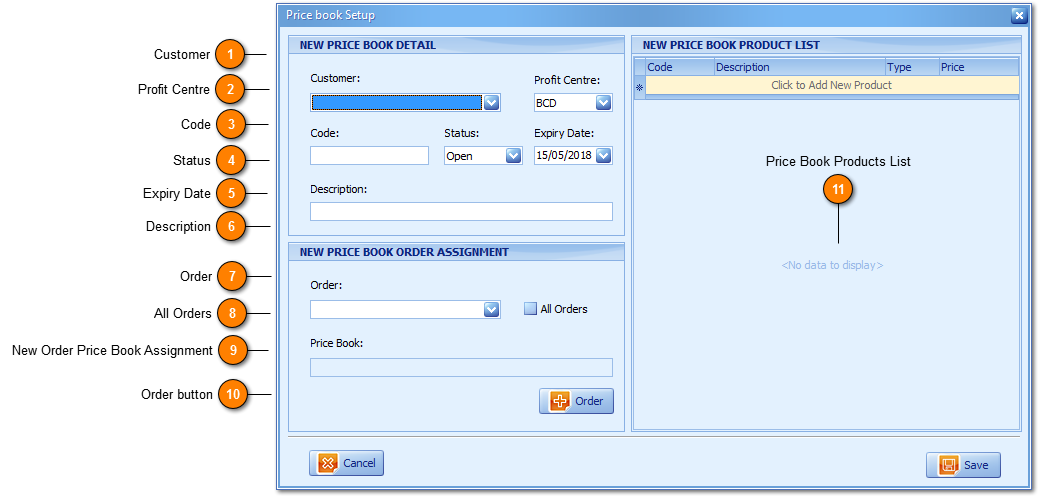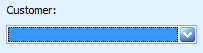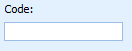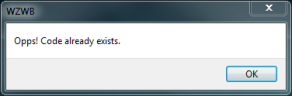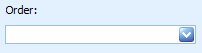Order Price books are an important part of the Order process. Order Price books supercede Product
Location and Destination product pricing. Any Price book can belong to multiple Orders e.g. Where profit centres offer levels of discount based customer volume, which can include all products or a (subset) grouping of products. Price books are linked to Orders and optionally a customer. Order Price books are particularly useful for Cartage (transport) contract rates where users have specified one rate for the Customer and employ multiple Haulers (transport companies) to deliver the product which are typically (negotiated transport) cartage cost rates. A Price book belongs to and is owned by any one profit centre only.
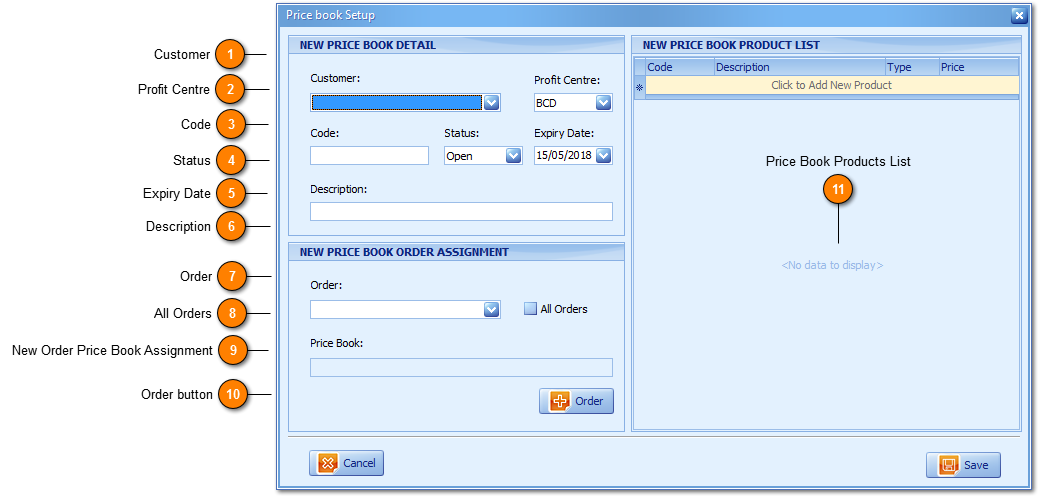
Orders having an assigned Price book delivers control and management over customer pricing by either order, destination or volume based incentives and as such, Basic Users can require full functionality to setup and edit as is required and/or necessary which is determined by
Security Maintenance. Additionally the
Audits window, requiring Administrator privileges will report all
additions, deletions and
edits made by users; other than New Price book creation or
save which does not offer old versus new data for comparison.
 Customer
The Customer field is optional during Price book setup because any Price book can be assigned to multiple Orders and each Order the Price book is assigned or linked to can have different customers.
|
|
 Profit Centre
The Profit Centre field is only available to Administration Users allowing to them to setup Price books on the fly for any one of multiple profit centres. The Profit Centre field offers a dropdown list of your Profit Centre Codes. WZWB is multi-site capable so the quantity available for selection will be determined by the profit centres you operate and have therefore setup. With selection and save of the appropriate Profit Centre the Price book is made available to all users of that one Profit Centre, Site.
|
|
 Code
The Price book Code is a text type field limited to 12 characters in length. The Price book Code is recommended to be set and stored with the Customer Code initially (which is defaulted and populated on customer selection) with either a Contract or Destination reference in addition i.e. Customer Smith & Sons Ltd is setup with Code SMIT and the Contract or Destination applicable for Special Pricing is Landholm Motorway therefore for easy identification SMITLANDH would be an appropriate Price book Code with which to create, set and save the Price book Code.
|
|
 Status
Users can always delete a Price book security permitting alas the purpose of Price book Status is to retain Customer Order and 'special' Price book combination history which can be used to influence or better gauge pricing. Status offers Open and Closed options for users with Expired being system driven based on the Price book meeting its expiry date.

-
Open - Means the Price book is available for user selection on New Order setup.
-
Closed - Means the Price book is no longer available for user selection on New Order setup which works in removing unnecessary clutter and choices for users.
-
On Pre-Entry, Entry and Exit windows; user selection of an Open Order with its assigned Price book Status as Closed is reported as blank ( _ _ _) under the Order combo box.
-
On Order drill down (via the magnify icon) the assigned Price book is still assigned reporting a Status of Closed which can be updated under Price book Edit subject to User Security.
-
Users can only choose to Close a Price book when its linked Orders are Closed first with notification provided.
-
Expired - Means the Order is tentative requiring operations approval, creating notification for operations users on Login, and allows Vehicle Driver unique Order, (transport docket) creation.
-
On Pre-Entry, Entry and Exit windows; user selection of an Open Order with its assigned Price book Status as Expired is reported as blank ( _ _ _) under the Order combo box.
-
On Order drill down (via the magnify icon) the assigned Price book is still assigned reporting a Status of Expired which can be updated under Price book Edit and moving the Expiry Date out to a future date.
|
|
 Expiry Date
Price book Expiry Dates are system defaulted and set per each individual users' preference.
|
|
 Description
The Price book Description is a text type field limited to 30 characters in length. The Price book Description is recommended to be set and stored with the Customer Name initially (for easy New Order Price book user selection) and is defaulted and populated on user Customer selection (above) with either a Contract or Destination reference in addition e.g (as above) Customer Smith & Sons Ltd being the Customer Name and the Contract or Destination applicable for Special Pricing is Landholm Motorway therefore Smith & Sons Landholm would be an appropriate Price Book Description to create, set and save.
|
|
 Order
The Order field will by default show Orders available for selection as per the optional Customer field selected only. When the Customer field is left blank no Orders will be made available via this field requiring the All Orders radio button to be set to True or with New Price book setup users can simply use the Add Order button (below) follow employing the New Price book to New Order setup process.
|
|
 All Orders
The All Orders option makes available All Customer Orders which can be optionally linked to the New Price book created.
|
|
 New Order Price Book Assignment
With New Price book creation and selection of existing Order the Price book field reports if an existing Price book has been linked to the Order selected.
-
Yes will confirm the old, existing Price book is to updated with the New Price book created.
-
No will cancel the process of New Price book assignment and link to the existing order, user selected.
|
|
 Order button
-
On click the Price book including its Products List is saved and the Price Book Setup window closed.
-
-
-
On Order save the New Price book created has been assigned to the New Order created.
|
|
 Price Book Products List
The most familiar way with which users create and add new products is with selection of the Product Code (which is predictive text enabled) from within the upper row.
-
Users can browse and select products from the upper row 'Click to Add New Product' (above, left).
-
Users can can click the Code field or down arrow to add a product from the upper row and column, into the Price Book Products List grid.
-
Users can right click within the Price book lines grid to Add, Delete or Post Price Book lines via Pop out.
Post means adding the product code selected from the upper row into the Price Book Product List grid.
|
|