|
WrightZone Weighbridge Software Manual
|
|||||
|
|||||
|
Copyright© WrightZone Limited 2016
|
|
WrightZone Weighbridge Software Manual
|
|||||
|
|||||
|
Copyright© WrightZone Limited 2016
|
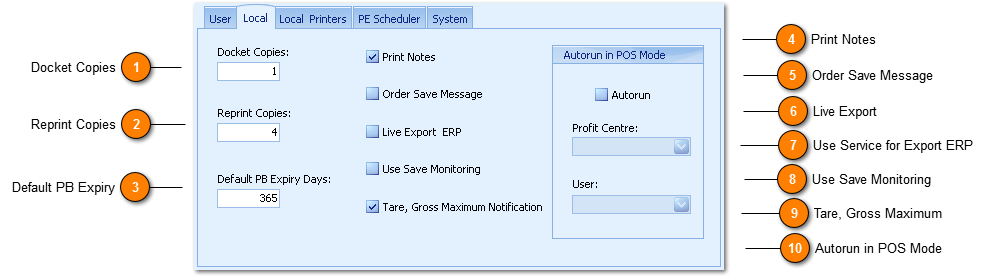
|
Print Notes offers users the choice to print 'additional' dispatch notes on docket print. This feature is often used to communicate to vehicle drivers order and/or destination specific instructions.
|
|
Live Export will export New Exit Save and Edit-Exit saved transactions into your external accounting or ERP system.
|
|
The Use Service for Export is only available for selection when Set as Main ERP Machine is True. This setting enables the manual export of transactions for Administration and Basic Users subject to security maintenance regardless of where and what machine they are using.
|
|
Save Monitoring is an internal toolset used to measure the user Save time (button click) of the New Entry or New Exit windows to window close and therefore process completion.
|
|
The Tare, Gross Maximum provides notification to operations users on vehicles exceeding the maximum tare and/or gross weight.. Profit Centre maximum tare and gross weight values are set via Product Maintenance with Cart Type and Vehicle Configuration set as True.
|
|
The Autorun in POS Mode is designed to start the WZWB POS Terminal without user intervention on machine reboot.
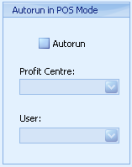 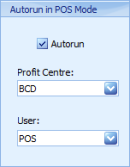
Autorun, Setup
1. Setup User, POS.
2. Under Administrator login select POS User and set Autorun to being True (on local Machine).
3. Under POS User Login, Start in POS Mode Autorun is True (on local POS machine).
4. Under POS User Login the Profit Centre assigned during user setup will default (above right) select 'POS' User, click Apply and Save.
|