|
WrightZone Weighbridge Software Manual
|
|||||
|
|||||
|
Copyright© WrightZone Limited 2016
|
|
WrightZone Weighbridge Software Manual
|
|||||
|
|||||
|
Copyright© WrightZone Limited 2016
|
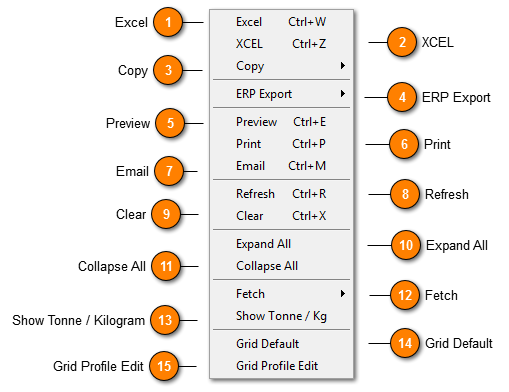
|
On click the copy function (within the Transactions, Invoice and Location Destination Enquiry windows) offer users the ability to Copy either the Cell or Row Value into the clipboard for either pasting (for enquiry) into another form and/or application.
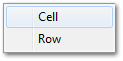 |
|
On click of the ERP Export function the same manual export functionality is delivered within the Invoice Maintenance window.
Users have the options with use of standard Shift or CTRL keyboard functions in the exporting of one or multiple (user-defined filtering) WrightZone Weighbridge transactions.
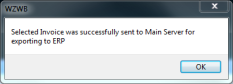 |
|
On click delivers Print Preview of all grid content and under the Printing System can be further customized by users.
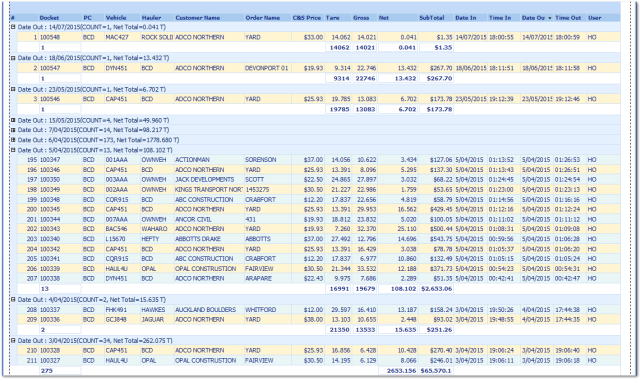 |
|
As the name describes prints customized or saved reports directly to your default A4 Printer.
|
|
The Email Pop out is available to all Administrators and is made available to Basic Users via Security Maintenance and enabling it for each Master file group of Products, Customers, Haulers, Suppliers and Main Operations tabs.
On click, the process prompts users to name the Excel spreadsheet system created (below).
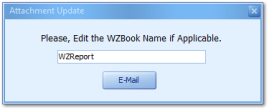
On Email MS Outlook is opened (if its not already) where the Excel file (.xlsx) is automatically attached to a newly opened email ready for users to record a recipients address and send.
Outlook Setup
Although you might have MS Outlook installed users can receive notification (below) in using the Email function for the first time.
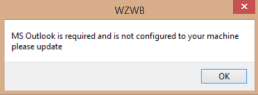
|
|
Fetch Block works in delivering only a set Count of records to any Grid or Form ensuring a continued high performance WZWB application.
|
|
All Grids have a Default Setting which can be reset or updated at any point in time as your business needs change, talk to your WZWB Committed Consultant to go about achieving this. The Grid Default function clears Filters and Field settings and restores the grid content to its default settings and values.
|
|
The Grid Profile Edit is a toolset accessed on right click from grid Pop outs that lets each user set create, edit and recall (load) their own specific views for any grid.
|